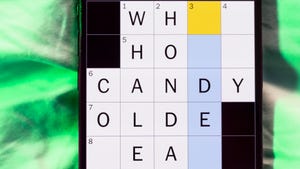How about a real-time, efficient way to integrate external services with your WordPress site? 🚀 https://t.co/1e6WM4N7sZ — Uncanny Automator 2023-02-02 10:32:01
In the modern digital ecosystem, standalone applications are a rarity. The real power comes from integration—making different systems talk to each other to automate workflows, sync data, and create seamless user experiences. For the millions of websites powered by WordPress, this integration is often handled by WP Webhooks. They are the invisible bridges that connect your WordPress site to the vast world of APIs, SaaS products, and custom applications.
However, developing and testing these crucial integrations comes with a significant challenge: how do you allow external services on the public internet to communicate with a WordPress instance running on your local machine? This is where developers often get stuck.
This ultimate guide will not only teach you everything you need to know about WP Webhooks but also provide a clear, actionable solution to this local development problem using Tunnelmole, a simple and open-source tunneling tool.
We will cover:
- What webhooks are and why they are superior to traditional API polling.
- Practical use cases for automating your WordPress site.
- The step-by-step process of creating a custom webhook listener in a WordPress plugin.
- How to use Tunnelmole to expose your local WordPress environment to the internet for testing.
- Essential security practices to protect your webhook endpoints.
What Are WP Webhooks and Why Should You Care?
Think of a webhook as a “reverse API” or a doorbell for your website.
With a traditional API, you are responsible for asking for new information. For example, your WordPress site might have to poll a CRM’s API every five minutes to ask, “Is there a new contact? … Is there a new contact now? … How about now?” This is inefficient, resource-intensive, and results in delayed updates.
Webhooks flip this model on its head. Instead of your site constantly asking for data, the external service automatically sends the data to your WordPress site the moment an event happens. The external service “rings the doorbell” of your website, delivering the information as a payload of data. Your website’s job is to “answer the door” by listening for this incoming request and then taking an appropriate action.
Key Benefits of Using Webhooks with WordPress
- Real-Time Speed: Data is pushed from the source to your WordPress site the instant an event occurs. This is essential for time-sensitive workflows like inventory management, user notifications, and financial transactions.
- Improved Performance and Efficiency: Your server isn’t burdened with running constant API polling requests. This saves CPU cycles, reduces database load, and can lead to a faster website. Webhooks are a “set it and forget it” mechanism that consumes resources only when there’s new information.
- Powerful Automation: Webhooks are the glue for automation platforms like Zapier, IFTTT, and custom integration hubs. They enable you to chain actions across multiple systems, triggered by an event in your WordPress site or an external application.
- Limitless Integration: Any application that can send an HTTP request can integrate with your WordPress site through webhooks, opening up a universe of possibilities beyond the official plugins available in the WordPress repository.
Common Use Cases for WordPress Webhooks
The possibilities are nearly endless, but here are some popular and powerful ways developers and businesses use WP Webhooks:
- E-commerce (WooCommerce): Instantly update an external inventory management system when a product is sold, notify a shipping provider to prepare a delivery, or add a customer to a marketing automation sequence after their first purchase.
- User Management: Sync new WordPress user registrations to a central CRM like Salesforce or HubSpot, assign roles based on data from an external system, or send a personalized welcome sequence through a service like Mailchimp.
- Content Workflows: Send a notification to a Slack channel when a new post is published for review, automatically share new blog posts on social media, or trigger a backup service whenever a page is updated.
- Form Submissions: Connect forms built with Gravity Forms, Contact Form 7, or WPForms to a Google Sheet, a project management tool like Trello, or a customer support ticketing system.
- DevOps and CI/CD: Trigger a static site rebuild on a service like Netlify or Vercel whenever content is updated in the WordPress admin, clearing the cache and deploying the latest version.
The Challenge: Testing Webhooks on a Local WordPress Site
Here’s the fundamental problem every WordPress developer encounters when working with webhooks. Your local development environment, whether it’s powered by XAMPP, MAMP, or Docker, runs on a private address like localhost or 127.0.0.1. This address is only accessible from your computer.
Webhook providers like Stripe, GitHub, or Zapier live on the public internet. They have no way of reaching http://localhost:8080 on your machine. To them, it doesn’t exist.
So how can you test that your custom webhook handler works correctly? The traditional, painful methods include:
- Deploying on every change: Pushing your code to a staging server every time you make a small adjustment. This is slow, tedious, and highly inefficient.
- Mocking requests: Manually crafting
curlrequests or using tools like Postman to simulate the webhook. This is useful but doesn’t fully replicate the behavior of the actual service, which might have specific headers or payload structures.
Neither of these is ideal for rapid development and debugging. You need a way for the real, live webhook to reach your local machine.
Introducing Tunnelmole: Your Local Dev Environment’s Public URL
This is where a tunneling service becomes an indispensable tool for the modern developer. Tunnelmole is a lightweight, command-line tool that creates a secure connection—a tunnel—between a public, internet-accessible URL and your local web server.
It’s open source, easy to install, and requires just one simple command to get started. By using Tunnelmole, you can give a service like Zapier a real, public HTTPS URL that forwards all requests directly to your local WordPress instance.
How to Install and Use Tunnelmole
Installation is straightforward. For Linux, macOS, or Windows Subsystem for Linux (WSL), you can run a single command in your terminal:
curl -O https://install.tunnelmole.com/xD345/install && sudo bash install
This script handles the detection of your OS and installs the correct binary. For Windows users, you can download the tmole.exe executable and add it to your system’s PATH.
Once installed, using it is even simpler. If your local WordPress site is running on port 8000, just run:
tmole 8000
Tunnelmole will spring into action and provide you with a public URL:
$ tmole 8000
Your Tunnelmole Public URLs are below and are accessible internet wide. Always use HTTPs for the best security
https://cqcu2t-ip-49-185-26-79.tunnelmole.net ⟶ http://localhost:8000
http://cqcu2t-ip-49-185-26-79.tunnelmole.net ⟶ http://localhost:8000
Now, you can use the https URL (https://cqcu2t-ip-49-185-26-79.tunnelmole.net in this example) as the webhook endpoint in any third-party service. When that service sends a webhook, it will travel through the Tunnelmole service directly to your local WordPress site.
How Tunnelmole Works
The concept behind Tunnelmole is elegant and effective. The client on your machine establishes a persistent and secure WebSocket connection to the public Tunnelmole service. When an incoming HTTP request hits your public URL, the Tunnelmole service forwards that request down the tunnel to the client, which then passes it on to your local server (e.g., your WordPress instance). The response from your local server travels back the same way.
Why Open Source Matters
Tunnelmole is fully open source, which provides several key advantages for developers:
- Transparency: You can inspect the code for both the client and the server to understand exactly how it works and verify its security.
- Control: While you can use the managed Tunnelmole service for free, you also have the option to self-host the server component. This gives you complete control over your tunneling infrastructure, which can be critical for organizations with strict security or privacy requirements.
- Community: Being open source fosters a community of users who can contribute to the project, report issues, and help each other.
Step-by-Step: Creating a Custom WP Webhook Listener
Now, let’s get our hands dirty and build a custom WordPress plugin to listen for an incoming webhook. In this example, we’ll create an endpoint that accepts a POST request with a title and content and uses that data to create a new draft post.
Step 1: Set up a Basic Custom Plugin
First, create a new folder in your wp-content/plugins directory called my-webhook-listener. Inside that folder, create a PHP file with the same name: my-webhook-listener.php.
Add the standard plugin header to this file:
<?php
/**
* Plugin Name: My Webhook Listener
* Description: A simple plugin to listen for incoming webhooks and create a draft post.
* Version: 1.0
* Author: Your Name
*/
// If this file is called directly, abort.
if (!defined('WPINC')) {
die;
}
// All our code will go here.
Step 2: Registering a Custom API Endpoint
WordPress comes with a powerful REST API. We can extend it by registering our own custom route. This route will serve as the URL for our webhook.
We’ll use the register_rest_route function, hooked into the rest_api_init action. Add this code to your plugin file:
add_action('rest_api_init', function () {
register_rest_route('myplugin/v1', '/webhook', array(
'methods' => 'POST',
'callback' => 'my_webhook_callback',
'permission_callback' => '__return_true' // WARNING: For testing only. Make this secure in production.
));
});
Let’s break this down:
-
myplugin/v1: This is the namespace for our custom endpoints. It helps avoid conflicts with other plugins. -
/webhook: This is the endpoint itself. The full URL will behttps://your-site.com/wp-json/myplugin/v1/webhook. -
'methods' => 'POST': We specify that this endpoint only accepts POST requests, which is standard for webhooks that send data. -
'callback' => 'my_webhook_callback': This tells WordPress to execute themy_webhook_callbackfunction when a request hits this endpoint. -
'permission_callback' => '__return_true': This makes the endpoint public and accessible to anyone. This is great for simple testing but is a major security risk for a live site. We will discuss how to secure this later.
Step 3: Writing the Webhook Callback Function
Now, we need to create the my_webhook_callback function that does the actual work. This function will receive the incoming request data, sanitize it, and create a new post.
function my_webhook_callback(WP_REST_Request $request) {
// Get the JSON payload from the request body
$params = $request->get_json_params();
// Sanitize and validate the incoming data
$post_title = isset($params['title']) ? sanitize_text_field($params['title']) : 'Webhook Draft';
$post_content = isset($params['content']) ? sanitize_textarea_field($params['content']) : 'No content provided.';
// Create the post array
$new_post = array(
'post_title' => $post_title,
'post_content' => $post_content,
'post_status' => 'draft', // Create it as a draft
'post_author' => 1, // Assign to the admin user
);
// Insert the post into the database
$post_id = wp_insert_post($new_post);
// Check for errors
if (is_wp_error($post_id)) {
return new WP_Error('post_creation_failed', 'Failed to create the post.', array('status' => 500));
}
// Return a success response
$response_data = array(
'success' => true,
'message' => 'Post created successfully.',
'post_id' => $post_id
);
return new WP_REST_Response($response_data, 200);
}
Step 4: Testing the Webhook with Tunnelmole
Now for the magic moment. Let’s test our entire setup.
- Activate the Plugin: Go to your local WordPress admin dashboard, navigate to “Plugins”, and activate your “My Webhook Listener” plugin.
- Start Tunnelmole: In your terminal, start Tunnelmole and point it to your local WordPress port. For example, if your site is at
http://localhost:8080, runtmole 8080. Copy the publichttpsURL it gives you. - Send the Webhook Request: Use a tool like
curlor Postman to send a POST request to your new public endpoint.
Here is the curl command. Replace the placeholder URL with your actual Tunnelmole URL:
curl -X POST YOUR_TUNNELMOLE_URL_HERE/wp-json/myplugin/v1/webhook \
-H "Content-Type: application/json" \
-d '{
"title": "New Post from Webhook",
"content": "This content was sent automatically via a webhook!"
}'
- Verify the Result: If everything worked, you should see the JSON success response in your terminal. Now, go to your WordPress admin dashboard, click on “Posts,” and you should see a new draft titled “New Post from Webhook.”
Congratulations! You have successfully created and tested a custom WP Webhook on your local machine.
Securing Your WP Webhooks
Remember that permission_callback we set to __return_true? It’s time to fix that. An unprotected webhook endpoint is a gateway for spam and malicious attacks. Here are the primary methods for securing it.
Method 1: Using a Secret Key
The simplest approach is to require a secret key or token in the request. The webhook provider sends the secret, and your callback function checks for it.
Modify your register_rest_route call to use a custom permission callback:
'permission_callback' => 'my_webhook_permission_callback'
And then define the permission function:
function my_webhook_permission_callback(WP_REST_Request $request) {
// Define your secret key. Store this securely, e.g., in wp-config.php
define('MY_WEBHOOK_SECRET', 'a-very-long-and-random-secret-string');
$auth_header = $request->get_header('Authorization');
// Check if the header matches "Bearer <your_secret>"
if ($auth_header && $auth_header === 'Bearer ' . MY_WEBHOOK_SECRET) {
return true;
}
return new WP_Error('rest_forbidden', 'Invalid secret key.', array('status' => 403));
}
Now, the webhook provider must include an Authorization header with the value Bearer a-very-long-and-random-secret-string in its request.
Method 2: HMAC Signature Verification
A more robust method, used by services like Stripe and GitHub, is HMAC signature verification.
- The provider and your plugin share a secret key.
- When sending a webhook, the provider creates a cryptographic signature (a hash) of the request payload using the secret key.
- This signature is sent as an HTTP header (e.g.,
X-Hub-Signature-256). - Your callback function independently generates its own signature of the received payload using the same secret key.
- If your generated signature matches the one in the header, you know the request is authentic and its payload hasn’t been tampered with.
Here is a conceptual example of the verification logic:
function verify_webhook_signature(WP_REST_Request $request) {
$expected_signature = $request->get_header('X-Hub-Signature-256');
$payload_body = $request->get_body();
$secret = 'your-shared-secret';
if (empty($expected_signature)) {
return false;
}
// The signature from GitHub is prefixed with "sha256="
list($algo, $hash) = explode('=', $expected_signature, 2);
// Calculate our own hash
$calculated_hash = hash_hmac($algo, $payload_body, $secret);
// Compare them securely
return hash_equals($hash, $calculated_hash);
}
Popular Plugins for WP Webhooks
If you don’t want to code a custom solution, several powerful plugins in the WordPress ecosystem can manage webhooks for you. These are excellent for site owners or developers who need a quick, UI-driven solution.
- WP Webhooks: A dedicated plugin that makes it easy to both send and receive webhooks. It integrates with many popular WordPress plugins and allows you to create automations directly from the admin dashboard.
- Uncanny Automator: A comprehensive automation plugin, often described as “Zapier for WordPress.” It connects various plugins and external apps using a system of triggers and actions, with webhooks being a core component.
These tools are great alternatives if your needs align with their feature sets and you prefer a no-code or low-code approach.
Conclusion
WP Webhooks are a transformative feature for any WordPress site, turning it from a simple content management system into a dynamic, interconnected hub. They are the key to unlocking powerful automations, achieving real-time data synchronization, and building modern, integrated web experiences.
While developing and testing webhooks has historically been a challenge due to the local-to-public communication barrier, open-source tools like Tunnelmole have completely streamlined the process. With a single command, you can give your local WordPress site a public URL, enabling you to receive and debug live webhook requests in real-time. This dramatically accelerates the development cycle and eliminates the friction of traditional testing methods.
By combining the flexibility of the WordPress REST API with the convenience of Tunnelmole, you have everything you need to build, test, and deploy robust and secure webhook integrations. Start automating your WordPress workflows today and unlock the true potential of your website.