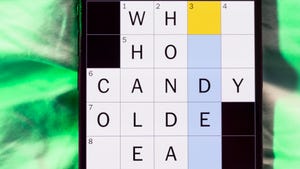ServerAvatar: The Ultimate Solution for PHP Max Input Variables Limitation
The ServerAvatar platform is a game-changer for developers looking to host their PHP-based applications on cloud servers. With its user-friendly interface and extensive feature set, it offers a control panel alternative that supports Laravel, WordPress, and custom PHP apps like no other.
One of the main reasons why you might need to increase max_input_vars on ServerAvatar is if you’re experiencing issues with form fields not saving all the data. This can be a common issue for developers working on large forms or complex input arrays, as the server may limit the number of input variables that can be handled through POST, GET, and COOKIE requests.
To check the current max_input_vars value on ServerAvatar, follow these steps:
1. Visit the ServerAvatar website (
2. Click on the “PHP Configuration” tab in the control panel.
3. Scroll down to the “Input Variables” section.
4. Look for the “max_input_vars” value in
max_input_vars is a PHP configuration directive that defines the number of input variables your application can handle through POST, GET, and COOKIE requests.
By default, it’s set to 1000. That means if you’re submitting a form or request with more than 1000 fields, the server may ignore the rest of the input data—which can break your form processing, plugin functionality, or data saving logic.
This setting is especially relevant for platforms like WordPress, Laravel, Magento, and custom PHP applications with large forms or complex input arrays.
Why You Might Need to Increase max_input_vars
If you’re facing issues like:
- Form fields not saving all the data
- Customizer settings in WordPress not saving properly
- Menus or ACF field groups breaking
- Laravel forms truncating submitted data
Then your server might be limiting the input vars to 1000, causing data loss. In these cases, increasing max_input_vars to 3000, 5000, or even higher (depending on your form size) is essential.
Check Current max_input_vars Value
Using phpinfo() File
- Create a file named info.php in your web root directory.
- Add the following code:
<?php phpinfo(); ?>
- For example, visit http://yourdomain.com/info.php.
- Search for max_input_vars in the page to see the current value.3
Method 1: Using ServerAvatar
What is ServerAvatar:-
ServerAvatar is a cloud server management platform that makes it easy for developers, businesses, and agencies to host and manage websites or web applications on cloud servers. It acts as a control panel alternative that supports PHP-based applications like WordPress, Laravel, and custom PHP apps.
Read Full Article: https://serveravatar.com/increase-php-max-input-vars/