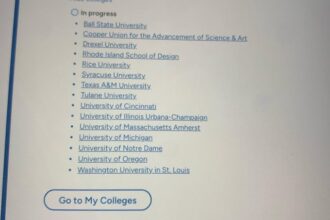The Red Hat Offline Knowledge Portal provides access to Red Hat documentation, articles, and guides without requiring an active internet connection. This is particularly useful for users in restricted environments or those who need quick access to Red Hat resources offline.
In this guide, we’ll walk through the steps to download and install the Red Hat Offline Knowledge Portal on a local system.
Install Offline Knowledge Portal
Before proceeding, ensure you have the following prerequisites:
- An active Red Hat Satellite subscription
- A web browser with Internet access
- Customer Portal and Registry Service Account credentials
- Sufficient disk space: The offline portal can be several GB in size.
Step 1: Navigate to the Red Hat Offline Knowledge Portal and Generator Key (Figure 1).
Step 2: Log in to registry.redhat.io and pull the image on the local system.
avnkumar@TEST:~$ podman login registry.redhat.io
Username: rhn-support-testuser
Password: xxxxxx
Login Succeeded!
avnkumar@TEST:~$ podman pull registry.redhat.io/offline-knowledge-portal/rhokp-rhe19:latest
Trying to pull registry.redhat.io/offline-knowledge-portal/rhokp-rhe19:latest...
Getting image source signatures
Checking if image destination supports signatures
Copying blob 753eb135bd15 [------------] 18.3MiB / 7.ØGiB | 1.2 MiB/s
Copying blob a8d0f3a32034 [------------] 13.9MiB / 16.7MiB | 2.2 MiB/s
Copying blob 24626d2b5036 [------------] 13.7MiB / 75.9MiB | 1.1 MiB/s
Copying blob 6a16f7038816 doneStep 3: Run the podman image and verify the container is running on the local system.
avnkumar@TEST:~$ podman run -p 8080:8080 --env ACCESS_KEY="rhn-support-testuser_xxxxx_yyyyy_zzzzz" --name red_hat_offline_knowledge_portal -d registry.redhat.io/offline-knowledge-portal/rhokp-rhe19:latest
778a5592197406e83adb85cb82caf5460304067119c66defd9bbdc93e00db186
avnkumar@TEST:~$ podman ps
CONTAINER ID IMAGE COMMAND CREATED STATUS PORTS NAMES
778a55921974 registry.redhat.io/offline-knowledge-portal/rhokp-rhe19:latest /bin/sh -c mel 42 seconds ago Up 42 seconds 0.0.0.0:8080->8080/tcp red_hat_offline_knowledge_portalStep 4: Navigate to http://localhost:8080 and start browsing the Offline Knowledge Portal (Figure 2).
You can explore different options by clicking the tiles (Figure 3).
Summary
The Red Hat Offline Knowledge Portal provides comprehensive, on-demand access to all the resources you need for deploying and managing Red Hat solutions. Whether you’re installing new systems, troubleshooting issues, or maintaining your environment, the portal delivers complete documentation and support materials, all available offline.
Key resources include:
- Complete documentation for all Red Hat Products.
- Expert knowledge base articles and solutions.
- Critical security information, including CVEs and errata.
- Product lifecycle details for effective planning.
- Security Data API integration capabilities.
- Red Hat Customer Portal content for reference.
- Powerful search functionality across all materials.
With everything in one place, you’ll have instant access to the knowledge you need, even without an internet connection. By following these steps, you can easily set it up on your local system and enhance your productivity. Have you tried the offline portal? Let us know about your experience.
The post How to install Offline Knowledge Portal on a local system appeared first on Red Hat Developer.